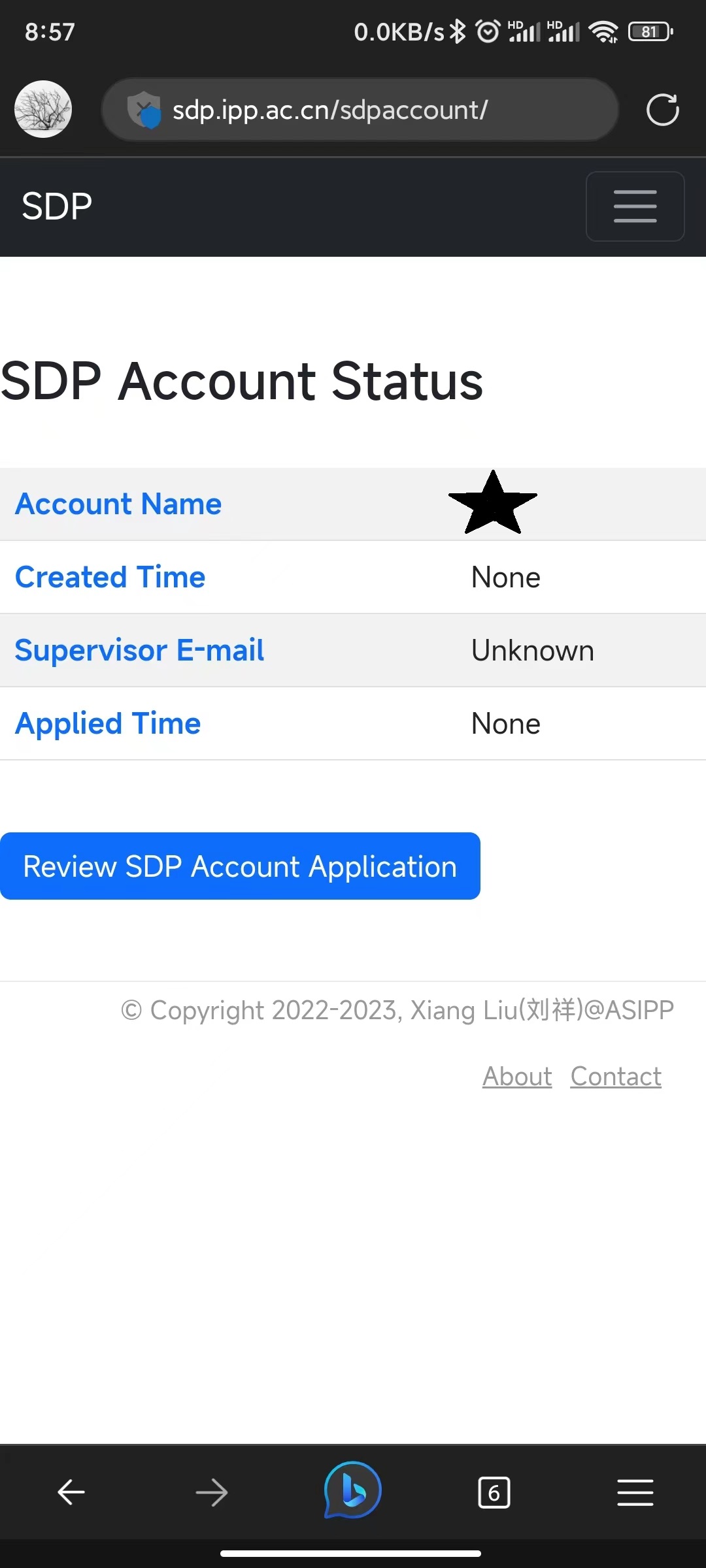2. SDP Account
A SDP account is required to use the resources on the SDP. In this chapter, you will learn how to apply for such an account and manage your account.
2.1. Account Application
Prior to the SDP account application, you need to register on the SDP web page.

You’ll be noticed to confirm your registration after clicking the register button.
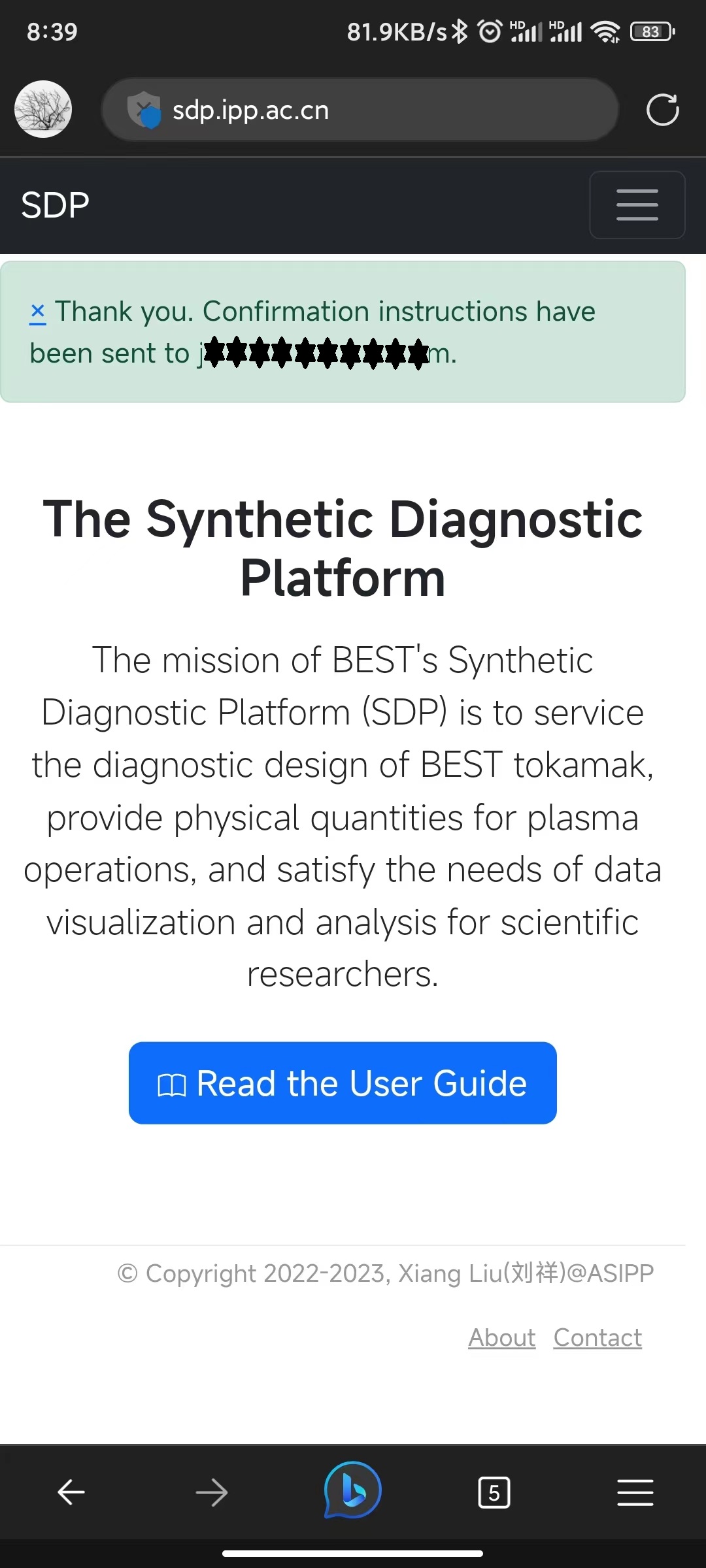
Check your email and click the confirmation link, you will be automatically logged in. Click the top-right menu and expand the sub-menu with your username being displayed (on computer, you’ll see the user setting sub-menu being displayed directly on the right of the navigation bar). Then click SDP Account.
Note
You can also enter the My profile page to manage your own profile and change the SDP web password.

Fill in the email address of your supervisor (should have been registered) and describe the reason for applying a SDP account.
Note
Currently, the SDP is in the development stage. Fill in the email of our group leader instead.
Submit your application. Then you can check the application status in the SDP Account page of your user setting sub-menu.
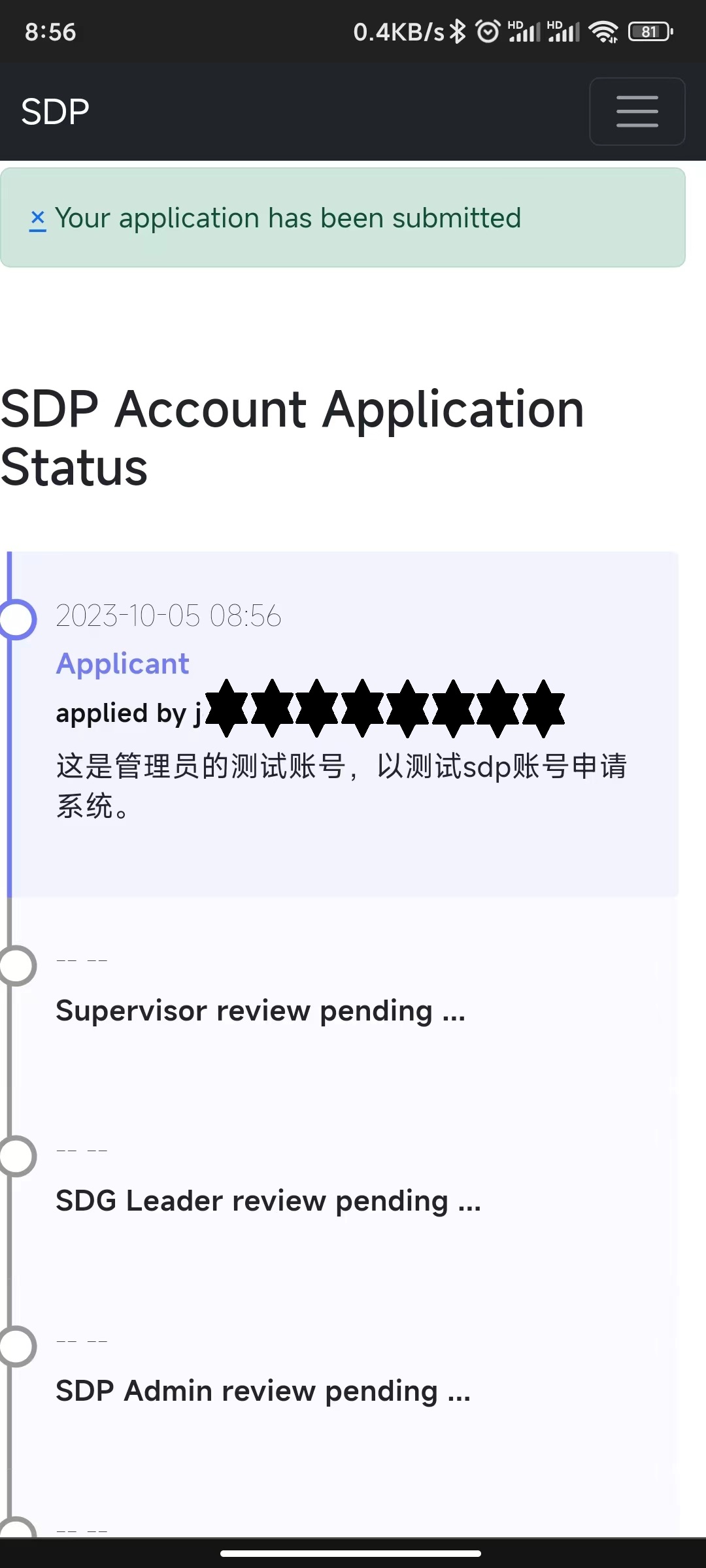
If your application has been approved and your account has been created, you’ll receive an email with your account password inside and the application status page will be replaced by the account status page. For security, it is recommended that you change your SDP account password after the first log in.
[xiangliu@localhost ~]$ passwd